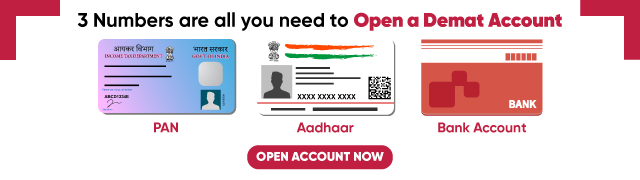How to Download an Aadhaar Card?
5paisa Research Team Date: 19 Apr, 2024 03:48 PM IST
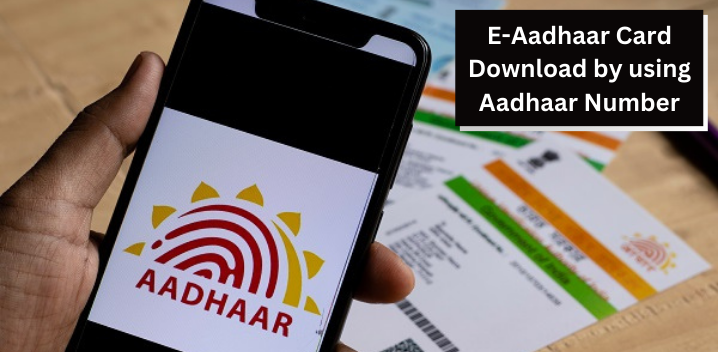
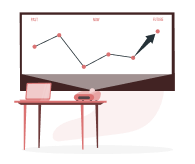
Want to start your Investment Journey?
Content
- Introduction
- How to Know Your Aadhaar Number on Mobile
- How to Take E-Aadhaar Card Print after Download
- Conclusion
Introduction
The Government of India established the Unique Identification Authority of India (UIDAI) in 2016 to give Unique Identification numbers (UID) known as "Aadhaar" to all Indian residents. Aadhaar is a 12-digit unique number that permits government agencies and other entities to identify Indian residents. An Indian resident must have an Aadhaar card to be eligible for several government welfare benefits as it acts as proof of address and identity.
After enrolling for an Aadhaar card at one of the Aadhaar Centres, Banks, or Post Offices, a person can use the enrollment ID, virtual ID, or Aadhaar number provided by the UIDAI to download and print a UIDAI Aadhaar card. By utilising this Aadhaar number,
E-Aadhaar Card Download by using Aadhaar Number
Learn how to download an E-Aadhaar card online using the Aadhaar number follow the instructions listed below:
Step 1: Visit the official Aadhaar website, choose "Download Aadhaar" from the My Aadhaar menu, or go to the following URL: https://myAadhaar.uidai.gov.in/genricDownloadAadhaar.
Step 2: Choose "Aadhaar Number" from the menu.
Step 3: Enter the security code and 12-digit Aadhaar number, then select "Send OTP" to receive the one-time password on your registered mobile number.
Step 4: Enter the received OTP and select "Verify and Download" from the menu.
Step 5: Upon successful verification, a password-protected PDF of the Aadhaar card will be available for download in your Downloads folder. However, you must provide an 8-character password to open the file. The password will comprise your name's first four capital letters (as it appears on your Aadhaar) and your birth year in YYYY format.
E- Aadhaar Card Download by Name and Date of Birth
You can download an E-Aadhaar by entering your name and date of birth. To know how to download an Aadhaar card online in such a situation, follow these steps:
Step 1: Visit https://myAadhaar.uidai.gov.in/retrievE-eid-uid
Step 2: Enter your security code, full name, and registered mobile number or email address.
Step 3: Select "Send OTP" from the menu.
Step 4: Enter the OTP received on your registered mobile number or email and press the "Verify OTP" button.
Step 5: A notification advising that the Aadhaar number/enrolment ID will be issued to your registered mobile number.
Step 6: Go to the E-Aadhaar page on the official UIDAI website to receive your Aadhaar enrolment number or Aadhaar number on your mobile device.
Step 7: Type in your 12-digit Aadhaar or 28-digit enrollment ID and Security Code, and click on the tab "Send OTP."
Step 8: To download Aadhaar, enter the OTP you received on your registered mobile number and select "Verify and Download."
Download E-Aadhaar Card by Virtual ID (VID)
The newest addition to UIDAI's portal for Aadhaar download is the ability to download an Aadhaar number using a Virtual ID. To download a free Aadhaar card online using a virtual ID, follow the instructions below:
Step 1: Go to the UIDAI website - https://uidai.gov.in/
Step 2: Click "Download Aadhaar" from the drop-down list under "My Aadhaar".
Step 3: Choose the VID choice.
Step 4: To produce a One-Time Password (OTP), enter your virtual ID and security code, and click "Send OTP."
Step 5: Your machine will download E-Aadhaar.
Step 6: To access it, enter the password associated with your Aadhaar card. The PDF file requires an 8-digit password created using the first four letters of your name in capital letters and your birth year.
E-Aadhaar Card Download by Using Enrolment Number (EID)
Even if you don't have your Aadhaar card or have forgotten your Aadhaar number, you can obtain the updated Aadhaar card from the website. By using the Aadhaar Enrolment Identity Number (EID) the E-card can be downloaded. Follow the steps below to download your E-Aadhaar card using your EID:
Step 1: Go to the UIDAI website - https://uidai.gov.in/
Step 2: Select "Download Aadhaar."
Step 3: Enter your 28-digit enrollment ID and Security Code to generate an OTP, and click "Send OTP."
Step 4: Enter the One-Time Password (OTP) sent to your registered mobile number and press "Verify and Download."
Step 5: At this point, you can obtain a digital version of your Aadhaar Card.
E-Aadhaar Card Download from DigiLocker Account
DigiLocker is a cloud-based platform that allows approved registered organisations to provide electronic or E-copies into "digital lockers" allotted to people. It allows for the issue, storage, distribution, and digital verification of documents and certificates. The UIDAI and DigiLocker collaborated to make it possible for cardholders to link their DigiLocker accounts to their Aadhaar numbers. The methods listed below should help you to know how to download E-Aadhaar from your DigiLocker account:
Step 1: Visit https://digilocker.gov.in/ to log into your DigiLocker account.
Step 2: Press the "Sign In" button and enter the 12-digit Aadhaar number that appears.
Step 3: To obtain One Time Password, click "Verify."
Step 4: Key in the OTP sent to your cell phone.
Step 5: Click "Verify OTP."
Step 6: The "Issued Document" page appears after this. Using the "Save" icon, download E-Aadhaar.
E-Aadhaar Download from Umang App
Applicants must follow the steps below to download their E-Aadhaar cards using Umang:
Step 1: Activate the Umang App after downloading it.
Step 2: Under the All-Services menu, select "Aadhaar Card."
Step 3: Click "View Aadhaar Card from DigiLocker".
Step 4: Log in using your Aadhaar or DigiLocker account.
Step 5: Key in the OTP sent to your registered cell phone number.
Step 6: Click "Verify OTP".
Step 7: By selecting the download icon, you will receive an electronic version of your Aadhaar.
Masked E-Aadhaar card download
The only variation between a regular Aadhaar card and a masked Aadhaar card is the last four digits of your Aadhaar number. With the masked Aadhaar, the last four digits are displayed, while the rest are partially obscured.
Its objective is to prevent your Aadhaar number from being disclosed to third parties. Your regular E-Aadhaar and your masked Aadhaar are both valid. Follow the steps below to get an updated Aadhaar card in the masked format:
Step 1: Go to https://myaadhaar.uidai.gov.in/genricDownloadAadhaarand click the link.
Step 2: Depending on the option you select, choose Aadhaar Number, VID, or Enrolment Number, and enter details (Aadhaar Number, Enrollment ID, or Virtual ID)
Step 3: Type in the security code, then proceed to "Send OTP."
Step 4: Choose "Masked Aadhaar" as your preferred option.
Step 5: To download the masked Aadhaar card, enter the OTP and select "Verify and Download."
Get Aadhaar Card without a Registered Mobile Number
Aadhaar online registration is not possible without the registered mobile number. However, you can obtain an Aadhaar without a mobile number by following the guidelines mentioned below.
Step 1: Visit the nearby Aadhaar centre along with the Aadhaar number.
Step 2: Submit the necessary biometric information for verification, such as a thumbprint or retinal scan.
Step 3: Furnish additional identification, such as a PAN card or driving license or identity card.
Step 4: The centre employee in question will hand out a printout of the Aadhaar card. The price of a standard colour printout on an A4 sheet is Rs 30 (including GST), while the PVC version is Rs 50.
How to Know Your Aadhaar Number on Mobile
Follow the steps mentioned below to get your Aadhaar on your mobile device:
Step 1: Visit the UIDAI website at https://resident.uidai.gov.in/lost-uideid
Step 2: Enrolment ID or Aadhaar Number can be selected based on your requirement.
Step 3: Enter your name, registered mobile number, or email address, and specify the security code.
Step 4: To continue, press the "Send OTP" button.
Step 5: Your registered number will receive the 6-digit OTP.
Step 6: Enter the "OTP" and press "Submit."
Step 7: A text message containing the Aadhaar number will be sent to your registered cell phone.
How to Take E-Aadhaar Card Print after Download
You must enter the 8-digit password to access your E-Aadhaar letter. The first four letters of your name and birth year make up the password. You can print your Aadhaar card online after downloading it in PDF format from the UIDAI website. You can access, download and check the status of your Aadhaar card online.
Additionally, after being approved by UIDAI, CSC (Common Service Centres) Aadhaar Print is the preferred option for printing Aadhaar Cards at defined prices.
Conclusion
To replace the need for a physical ID and to ensure the security of the applicants' data, UIDAI offers the option to download updated Aadhaar cards online. Biometric devices are deployed to capture biometric data, which allows Aadhaar card download by fingerprint and Aadhaar Card download by face, etc. While it is essential to know how to download an Aadhaar card online, you should also keep in mind that:
1. If UIDAI has not registered your mobile number, you cannot download your Aadhaar.
2. Before permitting the download of the Aadhaar PDF, UIDAI sends an OTP for authentication to the registered mobile number only.
3. Without OTP, you cannot download your Aadhaar.
4. The electronic Aadhaar card is available for unlimited downloads.
5. You can use your downloaded E-Aadhaar card at any place instead of your physical Aadhaar card.
6. By putting in the password after downloading the online Aadhaar, you can print your Aadhaar card.
More About Aadhaar Card
- What is Aadhaar Address Validation Letter?
- How to Prevent Aadhaar Fraud?
- How To Link Aadhaar Card with IRCTC Account
- How To Link Aadhaar Card With Income Tax Returns
- All About What is PVC Aadhaar Card
- How to Update Your Name on Aadhaar Card After Marriage
- How to Do Online KYC for Mutual Fund?
- Baal Aadhaar Card
- How To Get A Loan On An Aadhaar Card?
- How to Link Ration Card with Aadhaar
- Voter ID Link With Aadhaar
- How to Retrieve Lost Aadhaar Card?
- Masked Aadhaar Card
- mAadhaar
- How to Link an Aadhaar Card to a Bank Account?
- How to Link Aadhaar with an EPF Account?
- How to Check Aadhaar Update Status
- How to Link Aadhaar With a Mobile Number Online?
- How to Link PAN with Aadhaar
- How to Change Mobile Number in Aadhaar Card
- How to Apply for Aadhaar Card Online?
- How to Download an Aadhaar Card? Read More
Open Free Demat Account
Be a part of 5paisa community - The first listed discount broker of India.
Frequently Asked Questions
No, the PVC Aadhaar card is mailed via post to the address listed on it. No option exists to have the card delivered to a different address than the one listed on the Aadhaar card.
You can download the m-Aadhaar app from the App Store or Google Play Store.
You can go to UIDAI's official website to download Aadhaar in PDF format.
The most recent method for citizens to hide their Aadhaar card numbers in downloaded E-Aadhaar is to substitute the first eight numbers with characters like "XXXX-XXXX" so that only the last four digits are visible.