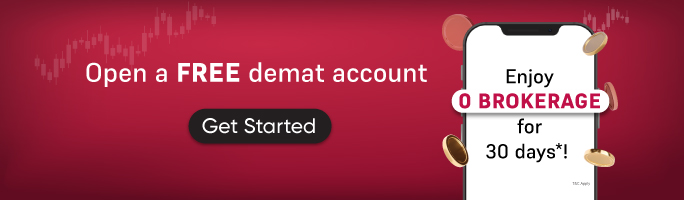5paisa MCP AI - Setup Guide for Linux
1. Install Python
Open terminal and run:
sudo apt update sudo apt install python3 python3-pip -y
2. Install Node.js
Open terminal and run:
curl -fsSL https://deb.nodesource.com/setup_20.x | sudo -E bash - sudo apt-get install -y nodejs
Verify Installation:
node --version
3. Download the Project Code
- Download ZIP from the GitHub repository
- Extract and navigate to the folder

4. Run Setup Script
Open terminal at downloaded folder and run below command.
./setup_shell.sh

5. Update Credentials
- Open
creds.jsonfile - Add your 5paisa API keys (available after logging and generate in the dashboard)
- Set up TOTP by reactivating it in your 5paisa account which you can find under profile section once you login into 5paisa web
- Paste the TOTP secret and your login PIN into
creds.json

6. Download & Launch Claude
Go to this gitrepo and follow README.md file for claude desktop installation.
7. Set Up Claude Config
- In Claude, go to Settings > Developer > Edit Config

2. Update claude_desktop_config.json with:
{
"mcpServers": {
"5paisa-tools": {
"command": "node",
"args": ["<path-to-dist>/index.js"]
}
}
}
- Replace
<path-to-dist/index.js>with the correct path on your machine. (right-click index.js > Properties > copy path) - Make sure to add index.js at the end
- Once you copy paste the path your file should look like:
{
"mcpServers": {
"5paisa-tools": {
"command": "node",
"args": ["/Users/nitish/downloads/5Paisa-MCP-Main/dist/index.js"]
}
}
}

8. Restart Claude
Fully close and reopen Claude to complete the setup.

Note: If installation fails, please redo the steps 1 (Uninstall and install Python), 2 (Repair Node), 4 (Run setup file) again