5paisa MCP AI - Setup Guide for Mac
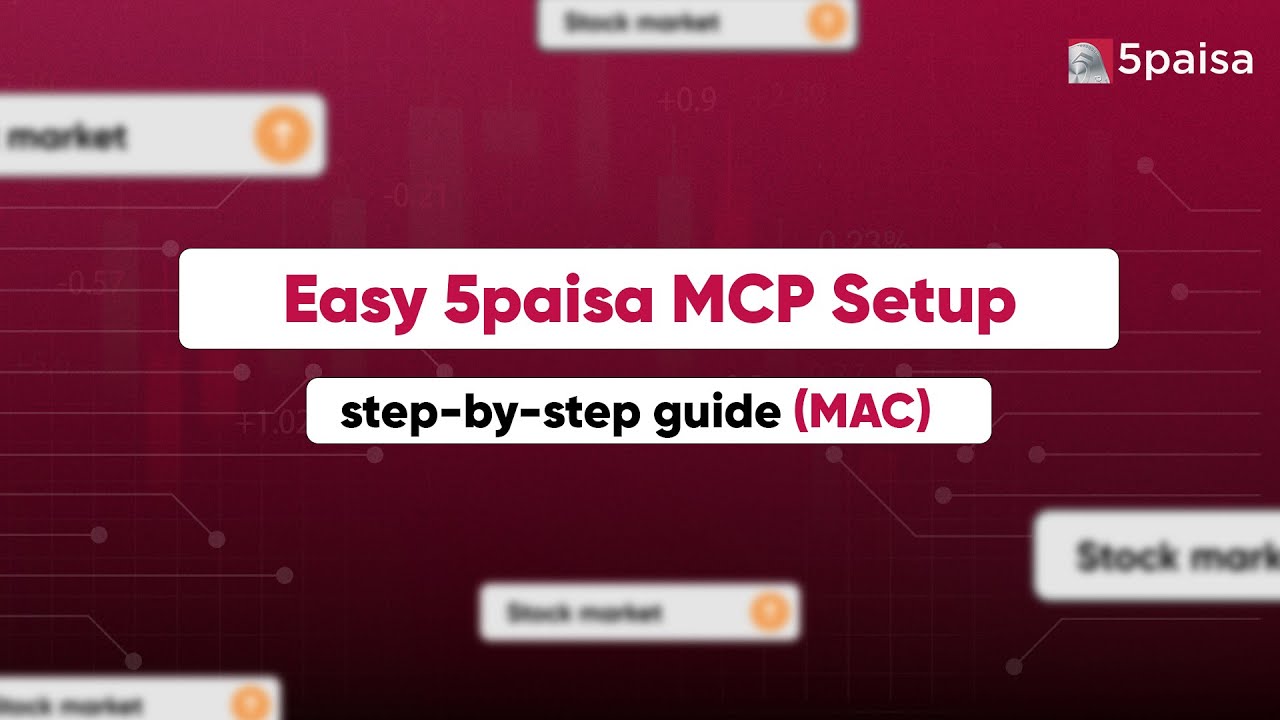
1. Install Python
- Visit python.org
- Download python installer Download Python 3.13.4 and run it (Make sure to tick all the boxes while installation)
- Once installation is complete, search for Command Prompt in Windows search and run below command:
python3 ––version
You should be able to see version like 3.13.4
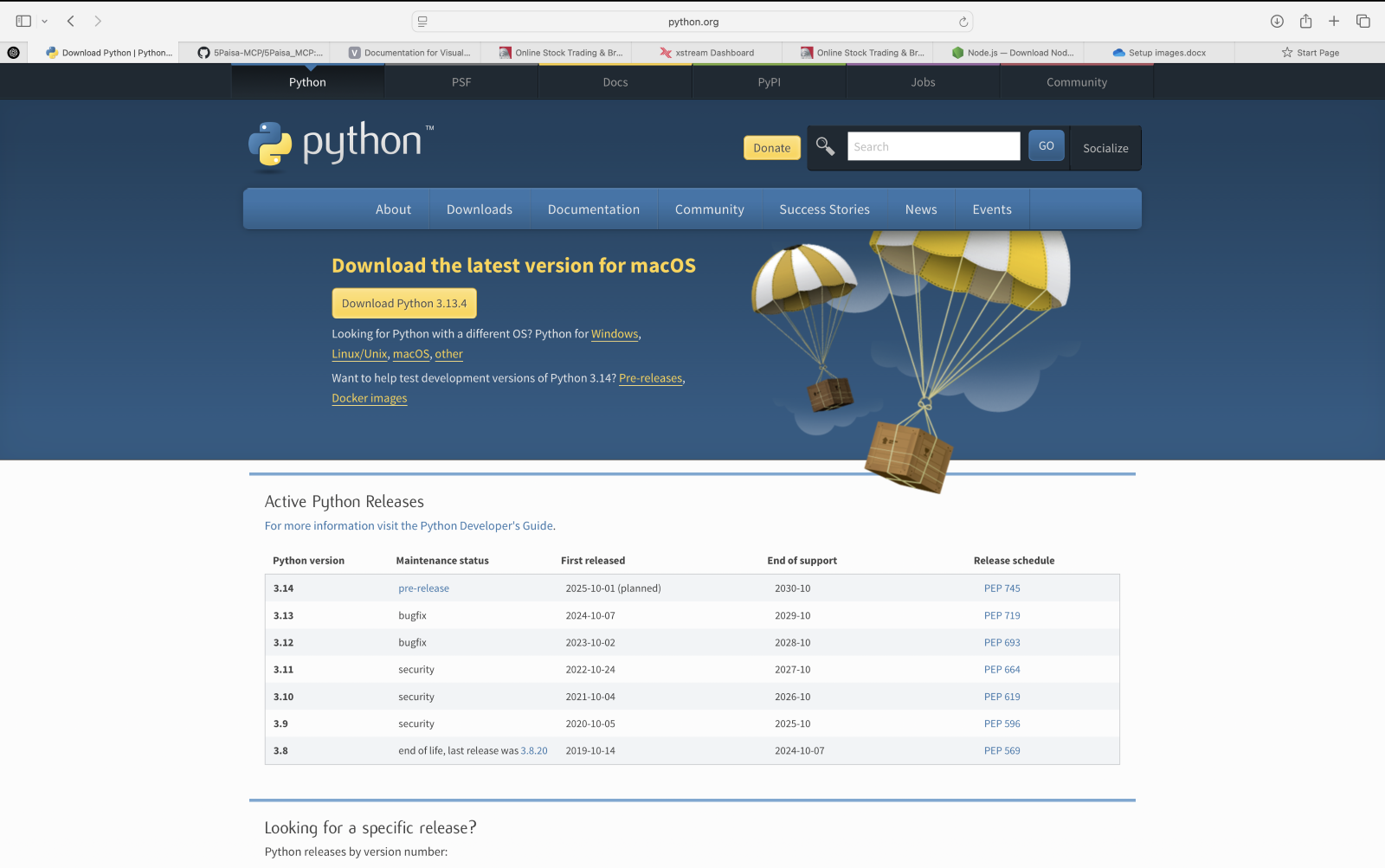
2. Install Node.js
- Visit nodejs.org
- Download the macOS Installer (.pkg)
- Install and verify in Terminal app by using below command:
node --version

3. Download the Project Code
- Download the ZIP from the GitHub repository
- Extract and open Terminal at the folder location

4. Run Setup Script
- Open terminal at downloaded folder and run below command.
./setup_shell.sh

5. Update Credentials
- Open
creds.jsonfile - Add your 5paisa API keys (available after logging and generate in the dashboard)
- Set up TOTP by reactivating it in your 5paisa account which you can find under profile section once you login into 5paisa web
- Paste the TOTP secret and your login PIN into
creds.json

6. Install Claude Desktop
- Download from claude.ai/download
- Move to a permanent location and run it

7. Configure Claude
- Go to Claude > Settings > Developer > Edit Config

- Paste the following into
claude_desktop_config.json:
{
"mcpServers": {
"5paisa-tools": {
"command": "node",
"args": ["<path-to-dist>/index.js"]
}
}
}
- Use Finder to get the full path to
index.js(Right click the file and open get info) and replace<path-to-dist/index.js> - Make sure to add index.js at the end
- Once you copy paste the path your file should look like:
{
"mcpServers": {
"5paisa-tools": {
"command": "node",
"args": ["/Users/nitish/downloads/5Paisa-MCP-Main/dist/index.js"]
}
}
}

8. Restart Claude
- Quit and relaunch

Note: If installation fails, please redo the steps 1 (Uninstall and install Python), 2 (Repair Node), 4 (Run setup file) again