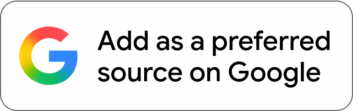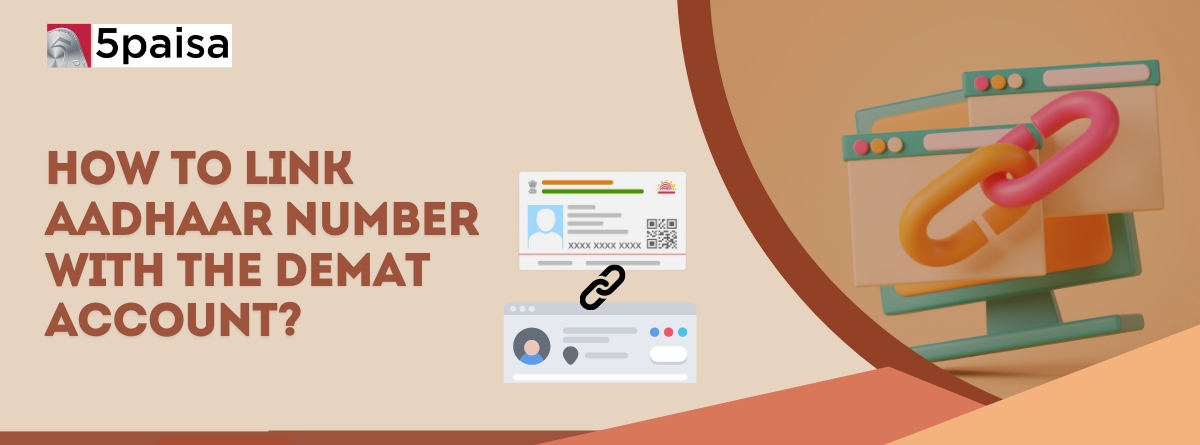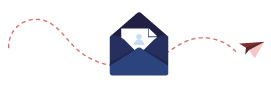Content
- Introduction
- How to Link Aadhaar With Demat Account
- What Documents are needed for linking Aadhaar with your Demat account?
- Advantages of linking your Aadhaar with your Demat Account?
- Conclusion
Introduction
According to SEBI regulations, all broking businesses must link their Aadhar and Demat accounts. Until they are linked to a unique 12-digit biometric identification number, accounts that are not associated with Aadhaar will remain inactive. In order to link investors' online Demat accounts with Aadhaar, NSDL has implemented the required steps.
It is now mandatory to link your Aadhaar card while opening a Demat account online, many account users are unsure of how to do so.
More Articles to Explore
- Difference between NSDL and CDSL
- Lowest brokerage charges in India for online trading
- How to find your demat account number using PAN card
- What are bonus shares and how do they work?
- How to transfer shares from one demat account to another?
- What is BO ID?
- Open demat account without a PAN card - a complete guide
- What are DP charges?
- What is DP ID in a demat account
- How to transfer money from demat account to bank account
Disclaimer: Investment in securities market are subject to market risks, read all the related documents carefully before investing. For detailed disclaimer please Click here.
Frequently Asked Questions
Yes, you can, but you need to repeat the process for each account separately.
Yes, SEBI regulations require it. Without linking, you might face restrictions or account closure.
No, there are no charges for linking Aadhar to a demat account.
It usually takes a few working days, depending on your provider.
Yes, visit your provider’s branch, and they’ll assist with the paperwork and verification.
You may face restrictions on transactions or risk account closure as per SEBI rules.