5paisa MCP AI - Setup Guide for Windows
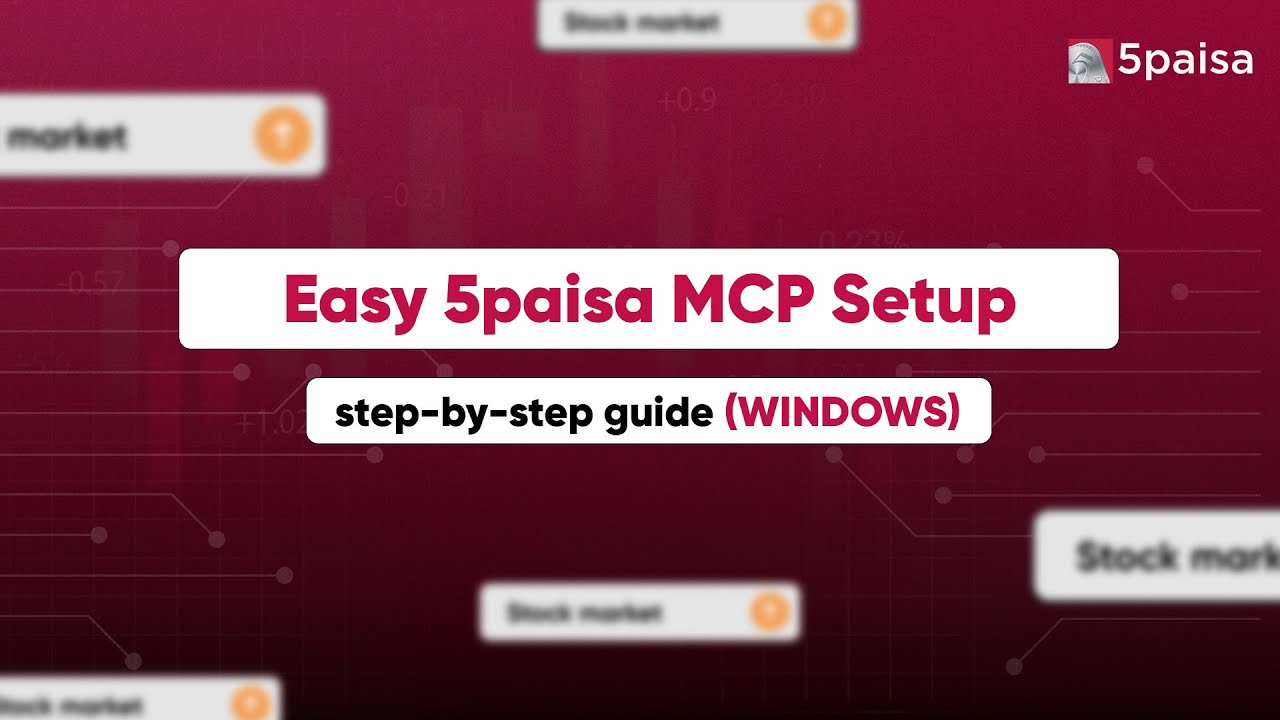
1. Install Python
- Visit python.org
- Download python installer Download Python 3.13.4 and run it (Make sure to tick all the boxes while installation)
- Once installation is complete, search for Command Prompt in Windows search and run below command:
python ––version
You should be able to see version like 3.13.4
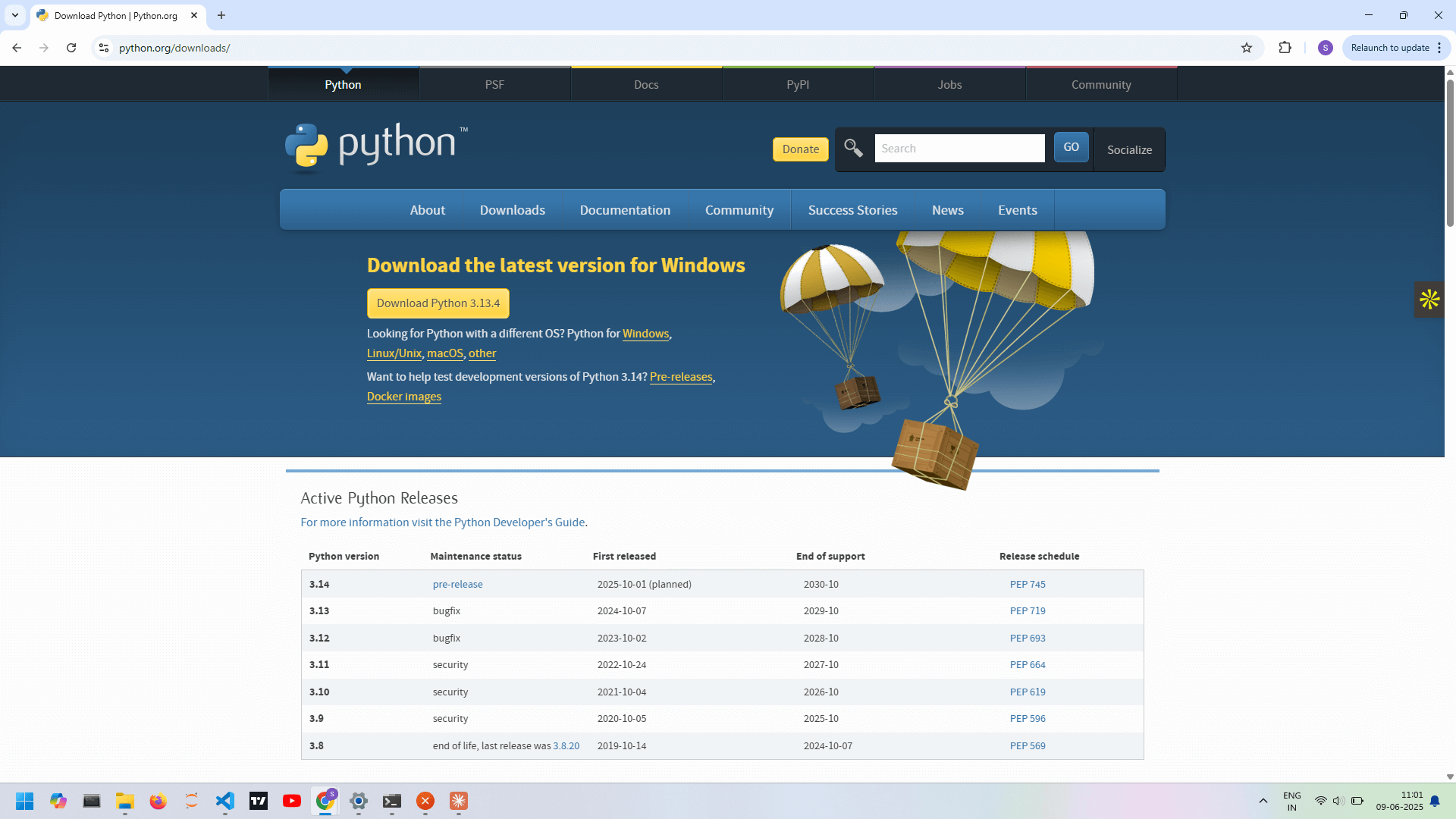
2. Install Node.js
- Visit nodejs.org
- Download the Windows Installer (.msi)
- Run the installer and follow the prompts
- Open Command Prompt just like we did after python installation and verify installation:
node --version

3. Download the Project Code
- Go to the GitHub repository
- Click Code > Download ZIP
- Extract the ZIP and open the folder

4. Run Windows Setup Script
- Double-click
setup_windows.batin the downloaded folder. - If prompted by security, click "More info" > "Run anyway"

5. Update Credentials
- Open
creds.jsonfile - Add your 5paisa API keys (available after logging and generate in the dashboard)
- Set up TOTP by reactivating it in your 5paisa account which you can find under profile section once you login into 5paisa web
- Paste the TOTP secret and your login PIN into
creds.json

6. Install Claude Desktop
- Download from claude.ai/download
- Move the executable to a preferred location
- Run Claude Desktop

7. Configure Claude Integration
- In Claude, go to Settings > Developer Options > Edit Config (Here we mean application settings but not usual settings)

- In claude_desktop_config.json, paste:
{
"mcpServers": {
"5paisa-tools": {
"command": "node",
"args": ["<path-to-dist>/index.js"]
}
}
}
- Replace <path-to-dist/index.js> with the full path to index.js from your machine (right-click index.js > Properties > copy path)
- Make sure you have replaced backslash ‘\’ with slash ‘/’ and added index.js at the end
- Once you copy paste the path your file should look like
{
"mcpServers": {
"5paisa-tools": {
"command": "node",
"args": ["C:/users/nitish/downloads/5Paisa-MCP-Main/dist/index.js"]
}
}
}

8. Restart Claude
- Exit Claude completely (search for Task Manager, open it and right click on claude and click end task)
- Relaunch Claude — you're all set!

Note: If installation fails, please redo the steps 1 (Uninstall and install Python), 2 (Repair Node), 4 (Run setup file) again