What Are TDS Traces?
5paisa Research Team Date: 12 May, 2023 03:49 PM IST

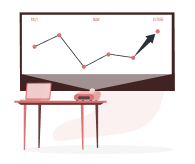
Want to start your Investment Journey?
Content
- Introduction
- What are TDS TRACES?
- Uses of the TRACES Website
- Key Links on the TRACES Website
- How to Register for TRACES as a Taxpayer?
- How to Register for TRACES as a Deductor?
- How to Login to the TRACES Portal?
- TRACES Justification Report
- How to Generate a TRACES Compliance Report?
- What is the Request for Resolution Facility?
- Ticket Status on TRACE
- Form 16/16A Download from TRACE
Introduction
TDS (Tax Deducted at Source) is a tax collection mechanism implemented by the Indian government to ensure timely tax payments by individuals and entities. TDS is a significant source of revenue for the government and plays a crucial role in the country's fiscal management. On the other hand, TDS TRACES refer to the platform that facilitates the verification and correction of TDS-related information. This blog delves into the various aspects of TDS TRACES and how they impact taxpayers.
What are TDS TRACES?
TRACES (TDS Reconciliation Analysis and Correction Enabling System) is an online portal of the Income Tax Department, India. The platform connects all stakeholders involved in administering and implementing Tax Deducted at Source (TDS) and Tax Collected at Source (TCS).
Alongside facilitating TDS correction and verification, TDS TRACES is a go-to source for downloading crucial tax documents such as Form 16, Form 16A, and Form 26AS.
Uses of the TRACES Website
Now that you know TDS TRACES meaning, let’s learn about its uses.
● One of the primary uses of the TRACES website is to download and view 26as traces upon login, which is a consolidated tax credit statement.
● You can file TDS/TCS statement corrections and view challan status.
● Taxpayers can check the status of various tax statements online and even submit refund requests through the TRACES website.
● The website also provides a facility for TDS deductors to verify if the PANs for which they are deducting TDS are receiving credit.
● Other features include viewing all deposit challans to the government, revising TDS returns if incorrect data has been filed, and accessing rates and tables for section-wise TDS Rates, TCS Rates, and Income tax slab Rates.
● The TRACES website also allows users to view all filed returns from FY 2007-08 onwards, request refunds for unconsumed challans, find all Notices/Communications issued from Assessing Officers, and download certificates such as Form 16 and Form 16A.
Key Links on the TRACES Website
When you log into the TDS TRACES website, you will find the following key links:
● Summary of the deductor's account on the dashboard
● TAN (Tax Deduction and Collection Account Number) registration online
● Forms for filing TDS online
● TDS statement correction online
● Default Resolution
● Viewing the 26AS form
● Registration and resolving grievances
TRACES offers three key categories of facilities/services:
● Taxpayer services
● Deductor services
● PAO (Pay and Accounts Office) services
How to Register for TRACES as a Taxpayer?
Here’s how to register for TRACES as a taxpayer.
1. Go to the TRACES website at www.tdscpc.gov.in and click the “Register as New User” link on the homepage.
2. On the registration page, select “Taxpayer” as the user type from the drop-down menu.
3. Fill in the required details such as PAN, name, date of birth/incorporation, and contact details. You will also need to create a password for your account.
4. After entering all the details, click the “Submit” button to complete the registration process. You will receive a confirmation email with a link to activate your account.
How to Register for TRACES as a Deductor?
Here’s how to register for TRACES as a Deductor:
1. Go to the TRACES website at www.tdscpc.gov.in and click the “Register as New User” link on the homepage.
2. On the registration page, select “Deductor” as the user type from the drop-down menu.
3. Enter your Tax Deduction and Collection Account Number (TAN) and click “Proceed.”
4. Verify your TAN details and click on “Proceed” to continue.
5. Fill in your details, such as name, designation, date of birth, mobile number, and email address.
6. Create a strong password for your account and select two security questions and answers.
7. After entering all the details, click the “Submit” button to complete the registration process. You will receive a confirmation email with a link to activate your account.
How to Login to the TRACES Portal?
Here are the steps for TDS TRACES login.
1. Go to the TRACES website at www.tdscpc.gov.in.
2. On the homepage, click the “Login” button located at the page’s top right corner.
3. Select your user type (Taxpayer or Deductor) from the drop-down menu.
4. Enter TDS TRACES login Credentials such as User ID, Password, and TAN/PAN (as applicable).
5. Enter the captcha code displayed on the screen and click on “Log in.”
6. Verify your details and click on “Proceed” to continue.
7. Select your role (Regular or AO) from the drop-down menu if you are a Deductor.
8. After successfully logging in, you will be redirected to your dashboard where you can access various features and services of the TRACES portal, such as view 26as TRACES login.
TRACES Justification Report
The Justification Report on TDS TRACES is a critical document that provides detailed information on any errors or discrepancies detected by the Income Tax Department (ITD) while processing the deductor's TDS statement for a specific quarter of the fiscal year. This report is a reference for the deductor to identify and rectify the errors to remain compliant with the tax regulations.
The report includes comprehensive data on the nature and extent of the errors detected, enabling the deductor to take corrective measures, such as filing a correction statement and paying the requisite interest, fees, or other dues. Additionally, the report also allows the deductor to provide clarifications to the tax authorities regarding any discrepancies found, further streamlining the correction process and ensuring TDS compliance.
How to Generate a TRACES Compliance Report?
The TDS Compliance Report is a comprehensive tool for identifying defaults across all TANs associated with an entity-level PAN. Here’s how you can generate the report.
1. Login to TRACES as a taxpayer to initiate the procedure.
2. Click on the 'Aggregated TDS Compliance' tab.
3. Choose from the available options to generate the report based on either default or fiscal year.
4. Click the 'Submit Request' button to proceed.
5. Download the corresponding Excel file from the 'Requested Downloads' section in the 'Downloads' menu once the request has been submitted.
What is the Request for Resolution Facility?
The "Request for Resolution" feature empowers taxpayers to address their grievances with ease. Utilising this service involves a straightforward process, which is as follows:
Step 1 - Login to TRACES as a taxpayer with your registered user ID and password to gain access to the feature.
Step 2 - Navigate to the 'Request for Resolution' tab.
Step 3 - Choose the category of concern for which you require resolution.
Step 4 - Select the relevant assessment year.
Step 5 - Provide the necessary information and submit your request.
Step 6 - Following the submission, a ticket number is generated, confirming that your request has been successfully received.
Ticket Status on TRACE
Below is the outcome of TDS TRACES' ticket status check options.
● Open: The ticket has been assigned to an assessing officer, who will respond within a certain period.
● In Progress: There has been clarification provided by the requestor/assessor.
● Clarification Asked: There has been a request for clarification from the tax authorities. Within 30 days, the ticket will be closed if no response is provided.
● Request for Closure: It indicates that the assessee has received clarification from the deductor and has been notified. The ticket will be automatically closed if no action is taken within 30 days.
Form 16/16A Download from TRACE
Follow these steps to download forms 16/16A.
1. Visit the TRACES website at www.tdscpc.gov.in and log in as a Deductor using your User ID, Password, TAN/PAN, and captcha.
2. Go to the “Downloads” tab and select “Form 16/16A” on your dashboard.
3. Select the Financial Year and PAN for which you want to download the TDS certificate and click on “Go.”
4. Verify the details of the Authorised Person that will appear on the screen and click on “Submit.”
5. A success page will appear with a generated Request Number. Go to the “Downloads” tab and enter the Request Number or Request Date to view your request. If the status of your request is “Available,” click on the download button to download your Form 16/16A.
Please note that only Deductors can download Form 16/16A from TRACES. If you are a Taxpayer, you must request your Deductor to provide you with Form 16/16A.
More About Tax
- How to Deposit Self Assessment Tax Online?
- How to Get Income Tax Return Copy Online?
- How can traders avoid income tax Notices?
- Income Tax Return Filing For Futures And Options
- Income Tax Return (ITR) for Mutual Funds
- What Are Tax Benefits on Gold Loan
- Payroll Tax
- Income Tax for Freelancers
- Tax Saving Tips for Entrepreneurs
- Tax Base
- 5 Heads of Income Tax
- Income Tax Exemptions for Salaried Employees
- How to Deal with Income Tax Notice
- Income Tax For Beginners
- How to save tax in India
- What Taxes Has GST Replaced?
- How to Register for GST India Online
- How to File GST Returns for Multiple GSTINs
- Suspension of GST registration
- GST vs Income Tax
- What Is HSN Code
- GST Composition Scheme
- History of GST in India
- Difference Between GST and VAT
- What is Nil ITR Filing and How to File It?
- How to File ITR for Freelancer
- 10 Tips for First-time Taxpayers While Filing for ITR
- Tax Saving Options Other Than Section 80C
- Tax Benefits of Loans in India
- Tax Benefit on Home Loan
- Last minute Tax Filing Tips
- Income Tax Slab for Women
- Tax Deducted at Source (TDS) under Goods and Service Tax
- GST Interstate vs GST Intrastate
- What is GSTIN?
- What is Amnesty Scheme for GST
- Eligibility for GST
- What is Tax Loss Harvesting?
- Progressive Tax
- Tax Write Off
- Consumption Tax
- How to Pay Off Debt Faster
- What is Withholding Tax?
- Tax Avoidance
- What is Marginal Tax Rate?
- Tax to GDP Ratio
- What is Non Tax Revenue?
- Tax Benefits From Equity Investment
- What is Form 61A?
- What is Form 49B?
- What is Form 26Q?
- What is Form 15CB?
- What is Form 15CA?
- What is Form 10F?
- What is Form 10E in Income Tax?
- What is Form 10BA?
- What is Form 3CD?
- Wealth tax
- Input Tax Credit (ITC) under GST
- SGST – State Goods and Service Tax
- What are Payroll Taxes?
- ITR 1 vs ITR 2
- 15h Form
- Excise Duty on Petrol and Diesel
- GST on Rent
- Late Fees and Interest on GST Return
- Corporate Tax
- Depreciation under Income Tax Act
- Reverse Charge Mechanism (RCM)
- General Anti-Avoidance Rule (GAAR)
- Difference Between Tax Evasion and Tax Avoidance
- Excise Duty
- CGST - Central Goods and Services Tax
- Tax Evasion
- Residential Status Under the Income Tax Act
- 80EEA Income Tax
- GST on Cement
- What is Patta Chitta
- Payment of Gratuity Act 1972
- Integrated Goods and Services Tax (IGST)
- What Is TCS Tax?
- What Is Dearness Allowance?
- What Is TAN?
- What Are TDS Traces?
- Income Tax for NRI
- ITR Filing Last Date FY 2022-23 (AY 2023-24)
- Difference Between TDS and TCS
- Difference Between Direct Tax vs Indirect Tax
- GST Refund Process
- GST Invoice
- GST compliance
- Income Tax Rebate under Section 87A
- Section 44ADA
- Tax Saving FD
- Section 80CCC
- What Is Section 194I?
- GST On Restaurants
- Advantages and Disadvantages of GST
- Cess on Income Tax
- Standard Deduction Under Section 16 IA
- Capital Gain Tax on Property
- Section 186 Of the Companies Act 2013
- Section 185 Of the Companies Act 2013
- Section 115 BAC of the Income Tax Act
- GSTR 9C
- What is Memorandum of Association?
- 80ccd of Income Tax Act
- Types of Taxes in India
- GST on Gold
- GST Slab Rates 2023
- What is Leave Travel Allowance (LTA)?
- GST on Car
- Section 12A
- Self Assessment Tax
- GSTR 2B
- GSTR 2A
- GST on Mobile Phones
- Difference Between Assessment year and Financial year
- How to Check Income Tax Refund Status
- What Is Voluntary Provident Fund?
- What Is Perquisites
- What Is Conveyance Allowance?
- Section 80Ddb Of Income Tax Act
- What is Agriculture Income?
- Section 80u
- Section 80gg
- 194n TDS
- What is 194c
- 50 30 20 rule
- 194h TDS
- What is Gross Salary?
- Old vs New Tax Regime
- What Is 80TTA Deduction?
- Income Tax Slab 2023
- Form 26AS - How to Download Form 26AS
- Income Tax Slab for Senior Citizens: FY 2023-24 (AY 2024-25)
- What is a Financial Year?
- Deferred Tax
- Section 80G - Donations Eligible Under Section 80G
- Section 80EE- Income Tax Deduction for Interest on Home Loan
- Form 26QB: TDS on Sale of Property
- Section 194J - TDS for Professional or Technical Services
- Section 194H – TDS on Commission and Brokerage
- How to Check TDS Refund Status?
- Securities Transaction Tax
- How To Save Tax In India Without Investment?
- What is Indirect Tax?
- What is a Fiscal Deficit?
- What is Debt-to-Equity (D/E) Ratio?
- What is Reverse Repo Rate?
- What is Repo Rate?
- What is Professional Tax?
- What are Capital Gains?
- What is Direct Tax?
- What is Form 16?
- What is TDS? Read More
Open Free Demat Account
Be a part of 5paisa community - The first listed discount broker of India.
